The Best All-Round Gaming Monitor Right Now | Pixio PX7 Prime Review

Share:
Today we are reviewing the surprisingly awesome Pixio PX7 Prime monitor. Now you may or may not have heard of Pixio, but if you’ve been a long time subscriber of this channel you will probably remember me taking a look at the Pixio PX277. It was one of my favorite gaming monitors because of its price and the features that it offered. I also had a fun time mounting Intel’s Hades Canyon NUC to the back of that monitor. Fast forwarding to the present, we are here to take a look at PX7 Prime, which is Pixio’s flagship offering. Now Pixio is actually really well known for combining great panels with some basic designs for a lot less money than the competition, and that once again seems to be the case with this model. We have been using the PX7 Prime ever since we we wrapped up the Razer Raptor review, so it’s been almost two months.
Now to get the specs out of the way, this is a 27-inch 2560×1440 display. Now unlike a lot of other gaming-focused IPS monitors that come with a 144Hz refresh rate and can be overclocked to 165Hz, this one comes pre-overclocked to 165Hz from the factory, and there isn’t even a 144Hz option. This panel also covers 95% of the DCI-P3 colour gamut, but keep in mind that this isn’t a true 10-bit panel, but rather it’s 8-bit + FRC. Supposedly Pixio is using the same panel found on the Razer Raptor and the AORUS AD27QD. It also supports Adaptive Sync between 48Hz and 165Hz, FreeSync Premium, G-Sync, and has a 4ms grey-to-grey response time. Now here comes the best part, all those specs will only cost you less than $400 USD, at least at the time of this review. However, if you can’t find that $30 coupon on Amazon you would end up paying $430 USD, which is still not too bad considering the specs. And to put things into perspective, the ASUS TUF VG27AQ that we reviewed last year cost around the same price, if you can actually find one. Last, but not least, we of course have the Razer Raptor that goes for $700 USD. With all that out of the way, allow me to walk you through my experience using the PX7 Prime for the past few months… because it’s really good.
When you first open up the box you get an external power supply, which unfortunately is one more cable to worry about when you’re managing cables, you get a DisplayPort cable, a few screws to mount the monitor to the base, and that’s about it. It’s a pretty simple plug and play setup.
Taking a look the design, it doesn’t look like a traditional gaming monitor. It’s clean and simple with minimal bezels, so it fits in a work setting. Regrettably, the build quality is not the greatest as it’s mostly made out of plastic. However, I do like the matte finish at the back. The stand is also poorly built, especially when compared to the TUF monitor from ASUS that we checked out recently. The monitor definitely exhibits wobbling when you’re touching it in any way, so I would highly recommend throwing this onto a third-party VESA mount bracket, which thankfully this monitor supports.
Something else I should mention is that there are no cable management channels integrated into the stand, which is really disappointing. Also, I’m not really a fan of the angle guide printed on the base, I would have preferred if it just wasn’t there. That being said, the PX7 Prime is flexible when it comes to maneuverability, you can adjust the height, pivot, and rotate the panel 90 degrees. That flexibility is good, but playing around with that stand is a pain. It is really is the worst stand that I’ve ever encountered on a monitor.
The I/O consists of an audio out, two DisplayPort 1.4, one HDMI 2.0, and one USB 3.0 port that can only be used to update the firmware, so you can’t use it for peripherals or other I/O devices. Also keep in mind that in order to achieve 165Hz you will need to use one of the DisplayPorts. I appreciate the fact that Pixio has labeled them for the customer.
Getting to the OSD is pretty straightforward, you simply use the joystick on the back of the monitor to navigate through the UI and adjust things like brightness, contrast, colour, and picture modes. There are some additional controls as well, for example you can turn on dynamic contrast ratio (DCR) which adjusts the contrast depending on what’s the on screen. Let’s talk about the picture modes for a second, most monitors these days have an sRGB mode, which I usually use, but this one only has standard, FPS, RTS and MOBA. Of all of those, standard was the closest to what I was looking for, but it still felt like some colours were oversaturated. There’s also a response time setting which controls monitor overdrive. At the high setting you will get the best response times, but moving image quality will suffer because of overshoot. If you need to enable FreeSync you can find that option in the Other tab, plus you can enable HDR as well.
Now to be honest, enabling HDR made things look over sharpened, plus it also didn’t get as bright as I like it to be, so I ended up disabling it for the most part. Now HDR still has a long way to go and I certainly don’t benefit from using this option in the first place, but that could change in the future. For now I would recommend disabling that option with the PX7 Prime. There’s also an LOS setting here that enables the monitor’s built-in crosshair function and that’s pretty much it.
And now it’s time to get into the meat and potatoes of the PX7 Prime: The panel itself. How good is it and is it worth spending $400 on? The short answer is yes! I was surprised by the colour output right after I switched from the Razer Raptor, because it looked very similar and I enjoyed editing videos on it for the past few months. That being said, after a few weeks of testing I noticed a single stuck pixel and it stayed there even after we tried all the normal fixes. Luckily this sort of thing would be covered under Pixio’s 2-year warranty, but we chose to keep using the screen anyways since it didn’t really impact performance and it was pretty much invisible during gaming and editing.
Now if you recall reading our review of the ASUS TUF VG27AQ, you might remember me mentioning that we’re trying to step up our testing procedure when it comes to monitors. We are going to be adding a few more tests simply to verify the claims that manufacturers make when it comes to contrast ratio, colour output, colour reproduction, screen uniformity, and all that kind of stuff. Let’s get into explain some of those and of course compare the ASUS TUF VG27AQ to the Pixio PX7 Prime. Now do keep in mind that all of these are running on the standard out of the box settings, which is sRGB or whatever the closest setting is. Let’s start off with colour gamut, and going forward you will be seeing this graph, so let me explain how to read it. There are four triangles and each of them represents a different colour space with green for sRGB, purple for Adobe RGB, and blue for DCI-P3. The red triangle shows how much of each spectrum our tested monitor covers. In this case, the monitor hits almost 100% sRGB, but it doesn’t have a wide enough colour gamut to come close to Adobe RGB or DCI-P3 spec. Adding in the Pixio and you can see it claims 95% DCI-P3 coverage and our sample matches that claim. It also covers 88% of the Adobe RGB space and 100% sRGB versus the TUF VG27AQ, which can’t really come close to those at all.
Our next test involves contrast ratio at different brightness levels, and here it’s all about testing the manufacturer’s claims. The Pixio does an okay job maintaining the 1000:1 ratio from 25% to 100% brightness, but the TUF monitor excels in this area. Colour accuracy is a bit more complicated since a poor result can be improved with proper calibration, with that said we are testing these monitors out of the box and we get a chart that looks something like the above. Basically, a zero value is perfect, so the longer the bar is the more deviation there is from a certain colour. The end results represent the minimum, maximum, and average deviation from perfectly accurate. In this case, with the PX7 Prime in standard mode, the colours are technically less accurate than those on the ASUS monitor.
Next up is called uniformity testing at different brightness levels. Here we are finding how consistent the panel backlighting is based on a deviation from zero. A deviation below six on a 24-inch or larger monitor is perfectly okay, provided it doesn’t happen quickly between two points. Just for reference, we have included what a bad result would look like. As you can see, the Pixio doesn’t look too bad as it gradually shifts between 0 and 4.7 at 100% brightness. The top of the screen does vary a bit, but in most cases this won’t be noticeable to the naked eye. The TUF monitor though… well that’s a lot more uniform with only a small drop-off in the top middle area. Either way, both panels are pretty good when it comes to colour uniformity. We also did a quick comparison at 50% brightness, and it gets better on both panels, which makes sense because you’re pushing less brightness through the screen. Next up we have the backlight bleed test, and this is one of the areas where the Pixio did suffer since there was bleed and clouding in the upper left and lower right hand side of the display. Most of the time you will notice this, especially when gaming or photo editing, but it’s only visible on a completely black screen. However, if you’re watching letterbox movies on the PX7 Prime, it can be apparent.
Switching over to viewing angles, they are really good on the PX7 Prime. There are no deviations in colour reproduction, but that’s to be expected given that this is an IPS display. Now what about moving image clarity? While the PX7 Prime does have monitor overdrive to improve response times and reduce ghosting, it doesn’t have black frame insertion (BFI) to decrease motion blur like the TUF VG27AQ does. That being said, with overdrive disabled ghosting is pretty apparent, but selecting the middle setting reduces it a lot without introducing artifacts like coronas or inverse coasting.
Now I hope that wasn’t too technical to understand, but at least it gives you a rough idea on how these panels perform compared to one another. We are really excited to bring some of these results to you all, so that they can maybe help with your final purchasing decision. Now all of that being said, I think it’s time to talk about gaming impressions and of course our typical day to day use. I’m going to throw it over to Mike to enlighten you on his gaming experience, because he’s typically the gamer around here in the office. I’m more of the editor, so I will chime in with my thoughts at the very end. Let’s bring on Mike.
Mike: So here I am pinch hitting again for Eber because I’ve been playing a bunch of games on the Pixio PX7 Prime. First I want to talk to you a little bit about to transition from the ASUS TUF monitor to the PX7 Prime. I absolutely loved that ASUS TUF monitor, but moving to the PX7 Prime I did notice a lot better colour saturation, at least to my eyes. But better colour better saturation doesn’t mean that it’s accurate colour. People like me and probably like a lot of you we prefer more saturated images since they are more visually appealing, so I really appreciated what Pixio was offering. On the other hand, without ELMB Sync, I really felt myself missing that one feature that the ASUS monitor had. So what do I think the Pixio PX7 Prime is for? Or who is it really targeting? I think it’s that perfect balance between a really good gaming monitor that might not have all the features of something like the ASUS or a BenQ or even an LG for that matter. But it can also transition to photo editing, video editing, and gaming if you need it with that high refresh rate. But would I see myself switching to the PX7 Prime? I don’t think so, because I’m a huge fanboy of that ASUS TUF Gaming monitor, and that’s pretty much where I stand with it. However, from Eber’s standpoint I think he’s going to talk a little bit more about editing and colour accuracy, which is what he really needs.
As I mentioned earlier, Mike is more of the gamer here in the office and I’m the editor, so my experience with the PX7 Prime was really good. The colours were exactly what I wanted them to be, and when I was grading my Canon EOS R footage it didn’t really look oversaturated or undersaturated. It was just perfect. I also love the fact that it has that 165Hz refresh rate, and although you can’t really notice a significant difference between 144Hz and 165Hz. Nevertheless, it is still good to have a higher refresh rate display, especially when you’re scrolling through the timeline and doing all kinds of other tasks.
Overall, I think that the PX7 Prime from Pixio definitely delivers that careful balance between being a really good gaming monitor as well as a great panel for content creation. So that’s it for this review, let me know what you guys think about the Pixio PX7 Prime, and specifically whether you’re interested in monitors from less known monitor brands like Pixio.