Razer Raptor 27 Review – A Gaming Monitor For Fanboys!

Share:
Razer has been coming out with a lot of stuff lately. It all started with the Viper wireless gaming mouse and then the Huntsman keyboard. Now the new Blade Stealth 13 laptop with integrated GeForce GTX 1650 Max-Q. In fact, if you’re interested in our full review and performance analysis of that gaming laptop you can check it out right over here. However, today we are taking a look at the Razer Raptor 27. We first saw this display back at CES this year, and a lot of you had concerns about the design and some other things. Well now that we have a full retail sample here in the studio, so let’s see if anything has changed.
Specs & Price
Let’s start off with the specs, it’s a 27-inch display with a resolution of 2560×1440 with a refresh rate of 144Hz. It’s also G-Sync and FreeSync compatible. Do keep in mind that it does not have a physical G-Sync module, it’s just that NVIDIA is supporting DisplayPort Adaptive Sync and that they validated that you don’t get any artifacts with this monitor. It also features a 1ms GtG response time, but you have to enable the motion blur reduction through the OSD settings for that to take full effect. I want to give credit to raise her for naming their gaming monitor Raptor, instead of just some jumbled letters and numbers. An actual name is just easier to differentiate within the rest of their product lineup.
With that being said, this is one of the most expensive 27-inch 1440p 144Hz monitors on the market. The specs don’t really sound THAT great because there are other monitors out there featuring similar specs. I think the biggest competition right now would likely come from the AORUS AD27QD which is $150 cheaper. There is also the Pixio PX7 Prime, which can sometimes be found for as little as $400 USD. Both of those also use 10-bit panels instead of Razer’s 8-bit panel, but in the real world you’re unlikely to ever notice a difference.
Out of the box Razer does include display cables and they do look quite fancy in classic green Razer style. You get an HDMI cable, DisplayPort 1.4, a USB adapter, a power cable and a USB Type-C cable. It’s a cool flat design with a 90 degree connector on one end. It’s great to see them including so many, but the problem is that these are custom designed cables by Razer, so if one of them breaks you are going to have to purchase another set directly through Razer and I’m pretty sure they are not going to be cheap.
Design & Features
Now the design of the Raptor is interesting. It’s not your traditional monitor style at all. In fact, the back comes with this fabric finish instead of a glossy plastic surface. It’s pretty unique in my opinion, but I’m worried about dust accumulation over long-term use. There’s also a small joystick at the back to control your OSD. There’s no VESA mount support on the Raptor, which is a bummer in my opinion. I feel like Razer just decided to go with what they thought would be more unique instead of something that’s standard.
You can adjust the height of the monitor as well as tilt it all the way up to 90 degrees, but you can’t pivot it. It’s also very limited in terms of height adjustability, which is something to take into account if you’re taller.
The back of this monitor includes these cool wiring channels which hide the cables. Basically, all the interesting stuff won’t be seen if you place this monitor against a wall. However, let’s talk about those wiring channels because they look great when everything is in place, but actually getting to that point is a pain in the butt. The first step is to remove the cable covers and then route your cables – but not plug them in – because if you do and then adjust the height of the monitor they can bend and even break if you don’t realize what you’re doing. This is because the cables are too rigid and too thick so they don’t move in their respective channels, even with the covers off. Honestly, this is a pretty major design oversight from Razer.
I think they should go back to the drawing board and redesigned something that’s more user friendly, because the maneuverability that you get once you plug the cables in is very limited. In fact, you could start seeing the cables when you have them at a very low position, especially when you plan on tilting in 90 degrees with the cables plugged in. Trust me, it’s just really not a great experience. Trying to set this up.
Chroma RGB Lighting & Connectivity
The base looks cool and it incorporates Razer’s Chroma RGB lighting, which is of course expected. As for I/O connectivity, you get a USB port that powers Chroma Lighting, power in, and a USB Type-C that also functions as a DisplayPort. I was easily able to drive this panel using my Blade 15 over a single USB-C cable, and I was able to comfortably run it at 144Hz. There are also two USB 3.1 Gen2 ports which can be used for peripherals, so the USB-C can also act as a single connection between the PC, the display, and your mouse and keyboard.You also get a display port 1.4, HDMI 2.0, and a headphone/mic jack. One thing to keep note of is the USB Type-C port only supports power delivery of up to 15W, so you can’t really charge your notebook.
All right, now let’s get to the one thing that I’ve been avoiding until now, and that is the Chroma RGB lighting that Razer has graciously added to the Raptor monitor. However, I’m going to let Mike chime in on this because he spent a little bit more time with his monitor than I have. Mike, take it away.
Synapse
Mike: Chroma, Synapse, I know how much you hate it and I hate Synapse too, or at least I did until I saw what it could do on this monitor. First of all, all of same things that a lot of you don’t like about Synapse are here. You need to sign up for Razer ID, it needs to be initially online to to sign up, and in this case you actually need a USB-C cable running from your device to the monitor at all times, even if you’re running on DisplayPort, to control the lighting on there. If that cable is unplugged for any reason, well you’re going to lose the the Synapse profile and it’s going to start looking like a pulsing RGB rainbow.
Mike: Now on the positive side of things, and surprisingly Synapse actually comes in handy on the Raptor. The reason for that is that a lot of the OSD functions can be controlled from within the Synapse software, and it does it extremely well so you don’t have to worry about fiddling with a joystick while you’re doing anything on your PC. You can just go to the setup software, modify your settings, see them applied in real-time, and you’re done. On the flip side of that coin, the OSD is really simple. Everything is right there at your fingertips, there’s picture-in-picture and picture-by-picture. The picture-in-picture allows you to modify the size of that second screen. Things like that that you would normally expect from a high-end monitor are there, but what I want to know is what does Eber think about gaming, because he just finished a gaming session on this so his thoughts are going to be hot off the press.
Gaming & Image Quality
Well the gaming experience on the Raptor is absolutely amazing. I tried using other modes like gaming and streaming, but the sRGB mode turned out to be the best, because the color reproduction was just spot on. Even though Razer doesn’t claim it, the Raptor felt calibrated perfectly right out of the box, even without SRGB enabled. Contrast was on point as well. Personally, I think 1440P is the perfect resolution for a 27-inch display. The potential to use FreeSync and G-Sync is great. It’s also a super bright panel. I didn’t keep HDR on since it tended to introduce artificial brightness. A a small word about that 1ms response time. When you enable motion blur reduction in the OSD settings, the panel gets quite a bit dimmer, but it’s another setting that I just turned off. Viewing angles are super consistent regardless of the angle. Seriously, this is one of the best IPS panels that I’ve encountered.
Not everything is perfect though, there is backward bleed on this monitor, but you can’t really notice it with your naked eye. As you can see by the above image, I had to crank up the ISO on my camera all the way to ISO 3,200 to actually start to see some bleed around the edges. With your naked eye it’s all right, you can’t really spot it.
Conclusion
Conclusion time, and I’m going to start with the positive things about the Razer Raptor 27. First thing’s first, the image quality is absolutely gorgeous. One of the best IPS panels that I’ve ever seen. Furthermore, the 144Hz refresh rate and G-Sync compatibility combines to create a beautiful gaming experience. Now I also love the design of the Raptor, but losing out on VESA mounting support and height adjustment is perfectly fine for me, I don’t need the versatility or maneuverability of a more adjustable monitor, but some of you might definitely view that as a drawback. That being said, I really wish Razer added some more features to the Raptor to make it stand out from the rest of the field, because this is Razer that we’re talking about. For instance, I would have loved to see a wireless charging pad on the base station, so that I could charge my phone for convenience or other features that we’re typically used to seeing on gaming monitors from other brands for lot less money. This just feels like there’s nothing really spectacular about the monitor by itself other than the Razer-y design, if that makes any sense. But now I’m going to invite Negative Nancy Mike to talk about the cons of the Raptor.
Mike: Negative Nancy here reporting for Hardware Canucks. Here I am and I’m about to sort of crap all over Eber’s affection for Razer. What Razer is designing this monitor for is to enhance their brand, and it’s not necessarily to say “look we’ve got the cheapest monitor and we’ve got the most features”. They are doing this to appeal to an ecosystem approach, so if you’re going to buy this monitor you probably already own some other Razer things. And that’s also the problem because there’s absolutely nothing other than these really quirky design elements – like that ridiculous cable management channel – that really make this a justifiable purchase at $700 USD. It’s a crazy amount of money when you have companies like Gigabyte/Pixio/AOC that have similar monitors and they cost so much less. Razer is going to have a serious problem selling the Raptor and convincing people who aren’t part of the Razer brand to buy it. It’s form over function, and personally it’s not the monitor for me.
Mike, I think that was a great conclusion. I think you just said it, it’s not the monitor for everyone. I think it’s just a monitor for Razer fanboys. The Razer Raptor 27 is not the monitor for everyone, I think it’s for people who desperately need Razer in their life. They just want their Razer gaming keyboard, Razer mouse, Razer display, or Razer notebook, Razer everything. All right, well with all of that out of the way, I want to know your thoughts about the Raptor 27 from Razer.