Does It Actually WORK? ASUS Bezel-Free Kit Review

Share:
Hey everyone, it’s a Mike with Hardware Canucks with a little bit of a different review from us today. The other day Eber and I we noticed that the unique ASUS ROG Bezel-Free Kit was available on Amazon and Newegg. The last time we saw this was at CES 2018 and it’s taken them about two years to develop it to the point where it can become a retail product. Now what it promises to do is eliminate the visibility of bezels on triple monitor setups. Luckily enough I know somebody that has a triple monitors set up, so I’m going to head over there right now and see what Eber has to say about it.
When we picked this up Eber told me that he had something already set up, and I definitely wasn’t expecting what I ended up seeing.
Eber: I actually was craving to play some Forza and some Need For Speed Payback, so I just had to convert my dining room table into a triple monitor gaming setup. It works, and it’s cool, but I can’t wait to install the bezel-free kit. Let’s go ahead throw it back to mike and check this kit out a little bit more in-depth.
Mike: One thing that I wanted to get off my shoulders right away is the price of this thing, and it’s $110 USD. That’s a lot of money to ask for something that equates to two pieces of plastic and four brackets, but then again in a world where people are spending $1000 USD on Apple monitor stands and bragging about it… well then maybe it’s not too bad.
Mike: What about the technology behind this bezel-free kit? They are actually using what they are calling optical micro structures, and to me it feels more like lenticular printing. About 20 years ago a lot of trading card companies were using lenticular printing to create sort of like 3D effects on their trading cards. Marvel was using them, DC was using them, and it created some really cool stuff. I’m not talking about the holographic cards that a lot of people know. Other than that, what ASUS is doing here is they are basically refracting light back to the user in a way that hides the bezels. What it does is creates an optical illusion, but at the same time it also cuts down on the amount of light coming from the monitor to your eyes. So we’re going to check that a little bit later as well. But what about compatibility?
Eber: Well according to ASUS’ website the bezel-free kit only supports ASUS monitors, of course. If you have anything from Phillips or Acer or Dell well you might have to gamble on compatibility. Now in terms of compatibility, like size-wise, this kit can go anywhere from 27 inches and smaller, so if you have a fairly small triple monitor setup it should technically be fine. However, if you have a 32-inch display then you might be out of luck. As for the brackets, they do have some restrictions. The bezel thickness should be 13mm or smaller. If it’s larger than that you are definitely gonna see the bezels when you install the bezel-free kit. Lastly, the thickness of the monitors should be 20mm or larger, which is actually interesting cause 20mm is a lot for a monitor.
Eber: I’m going to put them on cheap 27-inch Phillips 276E9QDSB 1080p monitors, which are relatively thin, so we will see how that goes.
Mike: At least ASUS is giving some guidance, and I think that thickness also speaks a lot towards who they are gearing this for. This isn’t for people who are going to be buying a brand new triple monitor setup right now, and spending $1,000 per monitor. They are also not going after the people who are likely to be buying a ultra-wide screen curved monitor. They are really targeting this towards people who have an existing triple monitor setup and who might just want something a little bit different to increase their immersion in games. Now I think we are going to move on to the installation, because I really want to see if this thing is as easy to install as ASUS claim.
Eber: We have the bezel-free kit unboxed, so I guess the next order of business is to actually install it, right?
Mike: Yeah, so we haven’t actually looked at the instructions yet, but what this looks like is something pretty straight forward. We have two refractors – a left one and a a right one – and top/bottom brackets for each of those. Out of the box also popped an angle correction tool. According to ASUS the only angles this supports is 120 degrees or 130 degrees, so this is the first thing that we are going to have to use. We will obviously look at the instructions first, and yes we always use instructions here in Hardware Canucks because we have screwed up before.
Mike: The first thing we have to use is the angle correction tool, and thankfully the angles are already pretty much on point. The next item of business will be to install the left lower brackets. The lens just slides into the bracket, and then the two rubberized hooks are supposed to go onto the back of the monitor. Now these Phillips monitors are not exactly compatible with this kit, or at least technically not, but we surprisingly made it work. The next step was to slide the lens into the top bracket and then place it on top of the monitor. That first installation was almost ridiculously easy, but you do have to repeat this whole process twice, since there are obviously two lenses. Expect to do some fine tuning to get them properly aligned and stable.
Eber: So Mike, on a scale of 1 to 10, how easy was it to set up?
Mike: I’m going to say that it was actually a 7/10. It would have been a 10/10, but there was a couple of issues. One of our problems is the fact that our monitors are just too thin. On the bottom it was perfectly okay – the clamp touched the both sides of each monitor – but at the top where monitors sort of curve inwards I actually needed to fold up a piece of cardboard and shove it in there as a shim. If not this thing was really just flopping around doing nothing, and the effect that it gave on the screen looked really weird. Right now we have it pretty much in place, but this is something that ASUS obviously didn’t take into account or the ROG monitors that this kit is compatible with are a lot thicker than what we are using here.
Mike: Another problem that we saw is with the Philips monitors, they are really inexpensive at like $150 USD, but they don’t pivot or have any height adjustment. They only have tilt and they didn’t align properly across every monitor. Therefore, we had to do a little bit of jimmying to get all of that aligned so that the vertical refraction would actually work. Finally, I think Eber has a couple of thoughts about the OSD, because he brought up something that I wasn’t even thinking about.
Eber: If you think about it, most monitors typically come with OSD buttons on the right hand side on the back of the monitor. But when you have this kit installed on some monitors it would be difficult to adjust those settings without having to remove the entire kit, making your adjustments, and then put it back on.
Mike: The other thing that we noticed is that we had to completely redo our bezel correction. Basically, we had to turn it off. The reason for that is simply because there are no bezels right now, so you had to go to the minimum amount and even then there is a little bit of warping that you can see in some parts of the image. Nevertheless, we are going to take a look at this for a couple more days, get our thoughts together, and then give your our verdict.
Mike: All right, we’re back after a couple of days, and for once it wasn’t me doing the testing, like for most of the monitor reviews. It was actually Eber playing the games and doing a couple productivity tests on this thing. However, I did want to talk a little bit about my observations from the quick time that I spent with it. First of all, I really like what ASUS was able to do with this kit. I love it when a dumb piece of technology acts smart instead of smart tech being dumb. On the flip side of that coin, $110 for a few pieces of plastic is a little bit expensive for what it actually does. Now would I recommend it? Well it’s damn innovative, but I actually wouldn’t. The reason for that is, first of all, I really don’t like the issue that ASUS brought upon themselves by making this compatible with 20mm and thicker monitors. Most monitors on the market nowadays, and even something that you bought within the last maybe five years, is going to be smaller than that, so you’re going to have compatibility issues. I actually found myself just preferring the regular bezels, and the reason for that is the area impacted by the bezel-free kit is actually larger than just having some slim bezels there.
Mike: Another thing that I really found myself hesitating about is the fact that if you’re using only two monitors and that seam is right in the middle, the bezel-free kit could distort a huge amount of the visible space, especially when you’re using a smaller monitor. Now I know that Eber had some additional observations about gaming and productivity and I want to hear those because he’s been using this thing for quite a while now.
Eber: Yeah, I do want to emphasize that the ROG bezel-free kit is by no means a permanent solution. In fact, I did run into a lot of issues when I was just doing casual stuff non-gaming tasks or productivity work. The first thing I noticed is that there were a lot of things that were simply cut off from one screen to the next. As you can see by one of the above shots, text and images are being cut, so it really isn’t a seamless transition going from one monitor to the other.
Eber: The next issue that I encountered was right around the top corners of the display where the bezel-free kit is installed. I noticed a crossfade between those monitors, so it was difficult for me to see the X icon and sometimes I couldn’t actually close the window. I would accidentally go to the next window that was sitting on the next monitors.
Mike: But what about gaming? What about the immersion? When gaming does it improve?
Eber: It was amazing. I did try a few games like Battlefield 1, which is an FPS, and the experience was just amazing. I also tried to fit a few racing games, like Need For Speed Payback, but that didn’t really work that well because it caused a weird crop in the game. That was kind of unfortunate, but thankfully Forza ran amazing. I really had fun with that game.
Mike: I’ve got another question for you though, because I wasn’t able to experience it quite the same way. Since they are in your peripheral vision, did the bezels – when they were there – ever become an issue with your gameplay experience?
Eber: Not really, unless you’re being really nitpicky. You probably would notice that there is a different shade, cause you’re putting a piece of plastic in between the bezels so colour uniformity and general sharpness is obviously going to be an issue, but realistically it doesn’t affect peripheral vision. To me it was just a gaming beautiful experience.
Mike: But what about mini maps for example? Like in a strategy game or in something like DOTA, you rely on that minimap in the top right-hand corner to give you spatial awareness about what’s going on around you on the battlefield.
Eber: I think that would be a little bit of an issue, but for the games that I play it didn’t really matter.
Mike: Overall, it’s really one dimensional. You need to play the right games, you can’t do anything else on your monitors, and it costs $110 USD. It’s definitely a luxury item. I think that’s pretty much the conclusion.
Eber: Let us know what you guys think about this kit. If you are rocking a triple monitors set up, would you consider spending $110 on two pieces of plastic and some holders? We are both curious to know.